
New Template Editing Interface
Following multiple upgrades and design changes made in the past few years, which added many fields and new features, we’ve improved Signite interface for both user experience and quality of life reasons.
Though the structure and reorganization is very different from the previous look, we tried to keep it as intuitive and simplified as possible.
This upgrade doesn’t change the existing signatures or information you’ve entered before, and only re-organizes the fields by types to different tabs in the template editing screen.
1. Going Back to the Old Interface
The renewed interface is optional, and you can revert back to the old interface via the Previous Interface button
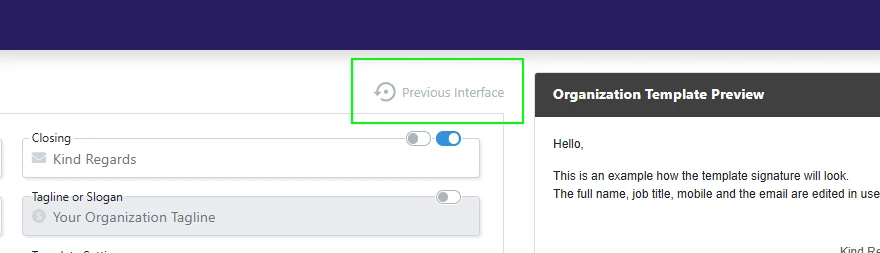
If you wish to go forwards with the new interface, use the New Interface button:
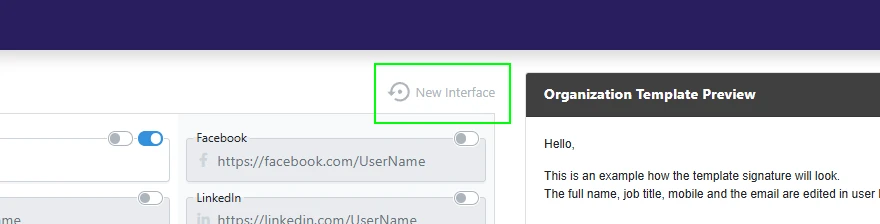
2. The New Tabs
The following details the available fields under each tab in the new interface
2.1. General Tab
Contains the general fields and template style management, including:
- Template Name
- Language
- Primary and Secondary Colors
- Icon Color
- Text Size
- Font
- Logo and Logo URL
- Profile Pictures
- Closing
- Tagline or Slogan
The tab also contains the Template Settings which includes the following options:
- Add space before signature
- Top Separating Line (+ managing its color, position, and size)
- Side Separating Line (+ managing its color)
- Add space under personal user information
- Name (+ managing its color)
- Post Nominal (+ managing its color)
- Pronouns (+ managing its color and position)
- Job Title (+ managing its color, position, and style)
- Department (+ managing its color and style)
- Sub Title (+ managing its color)
- Working Hours (+ managing its color)
2.2. Contact Tab
Contains all contact information, including:
- Company Name
- Company Subtitle
- Address
- Website and Additional Website
- Phone, Mobile, and Additional Phone(s) fields
- Fax
- Make an appointment
- User Personal Link
2.3. Social Tab
Contains all social media links, including:
- YouTube
- X.com
- TikTok
- Telegram
- Skype
- Google Business
- Spotify
- Houzz
- Slack
- Bluesky
2.4. Footer Tab
Contains all fields related to the signature footer, including:
- Banners
- Template Footer Links
- Footer Text
- RSS Feed
- YouTube Feed
All fields under this tab are only available for the Premium plan.
3. Adding a New Template or Editing an Existing One
Existing templates will automatically work with the new interface, and will look the same as they did before the change.
As per step 1, you still can go back to the old interface if you wish.
For more information on adding and editing templates, see the following guide:
https://www.signite.io/support/guides/how-do-i-edit-and-set-a-signature-template-with-signite/
If you have any questions, please contact us at support@signite.io