
Domain Sync Troubleshooting
The list of domains in the Domains screen should show you the same domain list on your Google Workspace account, and display the users assigned under them. If you fail to see a domain in your Domains screen, or the users under the domain don’t align with your GW account or are missing altogether, see the following steps to troubleshoot the issue.
1. Basic Domain Synchronization
Following any change to domains on your GW account, and users under them, first sync the domains by using the Synchronize Domains button under the domains list. If you’re still experiencing the issue, continue to the next steps.
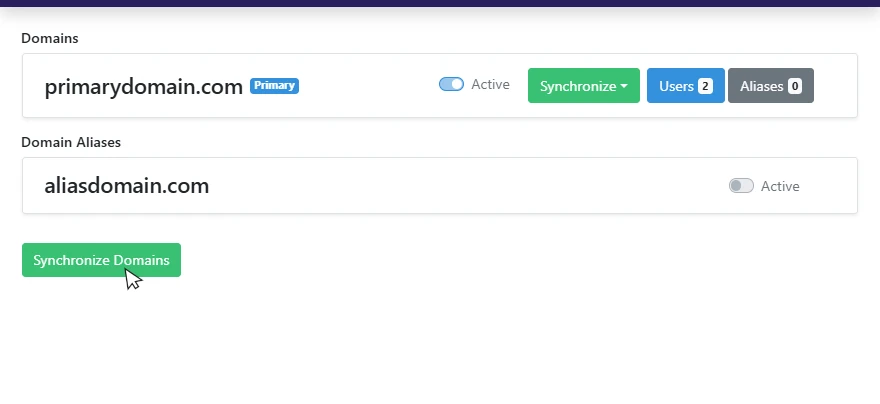
2. Adding a new Domain on GW
During the initial installation of the Signite app, the platform synchronized your account’s domains and users. When adding a new domain, you’ll need to give Signite permissions to that domain manually, so that you’ll be able to sync it into the platform.
Go to your Google Workspace admin, and under Apps > Google Workspace Marketplace apps > Apps list, go to the Signite app and check its data access. If not all required access points are granted (One or more items on the list are red), click Grant Access at the top right corner of the section. If the domain does have all permissions already granted, check another way to troubleshoot the issue.
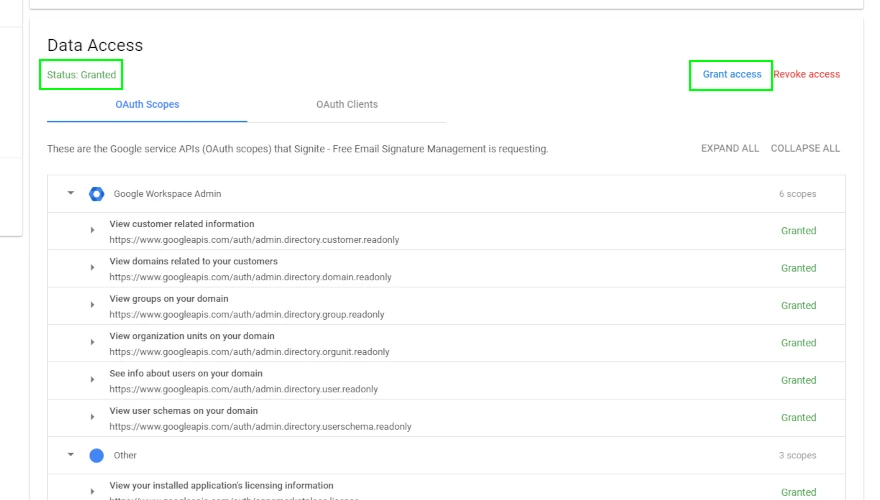
Now you can go to the Domains screen on Signite and try the Synchronize Domains button to see if the domain is added (See step 1).
Note: Changes on Google Workspace, like adding a new domain or changing app permissions, may take a few minutes to take effect, so if the new domain still can’t be synced, wait a few minutes and try again.
3. Secondary Domain
If your primary domain doesn’t have any users, but a secondary domain does, you’ll need to sync its users to be able to manage their signatures.
Follow this guide for more information: Secondary Domains Synchronization
4. Duplicated Domains / Accounts
If a domain you’ve added to your Google Workspace account at one point connected to another GW/Signite account, and the Signite account containing the older version of the domain is still active, the duplication will interfere with syncing the domain to the new account on Signite.
Proceed with one of the following options:
4.1. Keeping Both Accounts Active
If the other Signite account contains active domains and you wish to keep it functional, go to that account’s Domains screen and click the Synchronize Domains button under the domains list. This will remove the Domain from the older account, allowing you to sync it to the new one.
Go to the new account and in the Domains screen, click the Synchronize Domains button under the domains list.
4.2. Keeping Only the New Account Active
If your older account is no longer necessary but includes the domain you wish to sync to the new account, you’ll probably need to delete the older account to open the option to sync the domain to the new account. If the older account’s subscription has more than approx. 3 month left, please refrain from deleting the older account and contact us to receive a relative discount to be used for the new account.
If you still want to delete the older account yourself, go to the Account screen, and under Summary, click the Change Account Status option, and the Delete Account button. This will free the domain to be synchronized into the new Signite account. Note: This is irreversible and will remove your older account from Signite. Please exercise caution when going this route.
Following that, go to your new account and sync your domains in the Domains screen.
Note: Changes on Google Workspace, like adding a new domain or changing app permissions, may take a few minutes to take effect, so if the new domain still can’t be synced, wait a few minutes and try again.
5. Alias Domain not Showing
To see and manage both alias domains and user aliases, the Alias Support option in your Account Settings needs to be on.
Follow this guide to set up that support option: Alias Signature Support
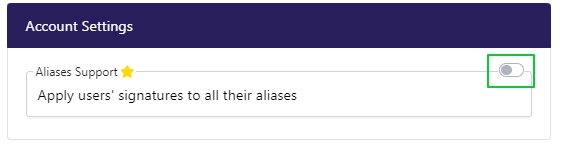
6. Changing Primary Domain
If your primary domain changed, or if you’ve added a new primary domain, you’ll need to grant Signite permissions to access the domain (see step 2) and follow the rest of the steps in the following guide: Changing the Primary Domain
7. Domain’s Users Blocked by Organizational Units Permissions
After syncing the domain users, if you still can’t see all or some of the domain’s users, they may be assigned to an Organizational Unit on Google Workspace which Signite doesn’t have access to.
In your Google Workspace account, go to Admin Console -> Apps -> Google Workspace Marketplace apps, and click on the Signite app.
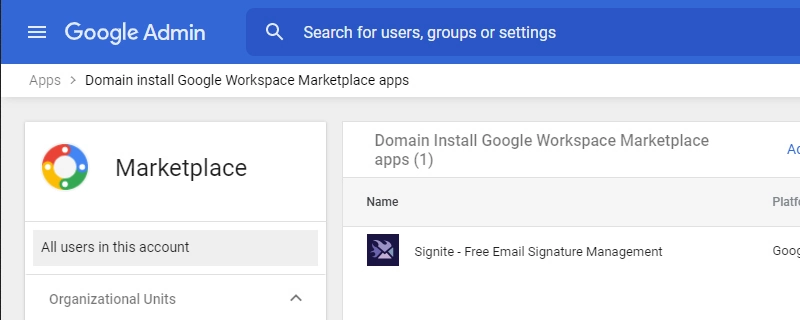
Under Distribution, click on View organizational unit
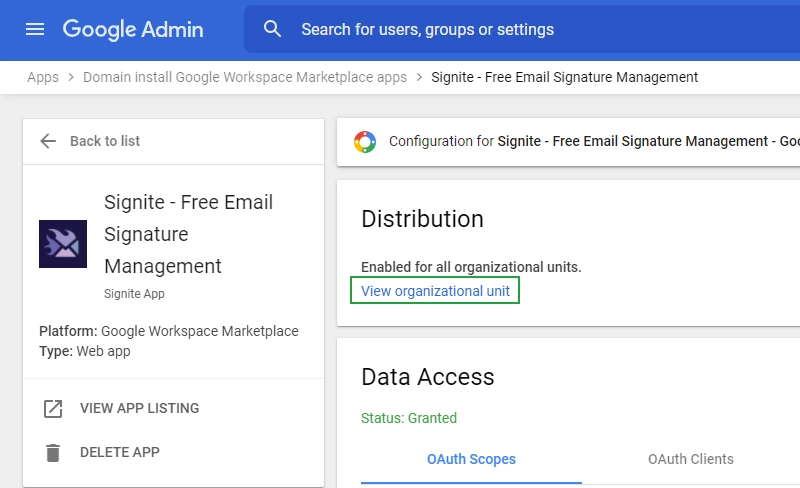
You will now see a list of all of your Organizational Units on your sidebar. Choose the organizational unit assigned to the missing users and verify that their Service status is set to ON.
If necessary change the status to ON, and save by clicking Override.
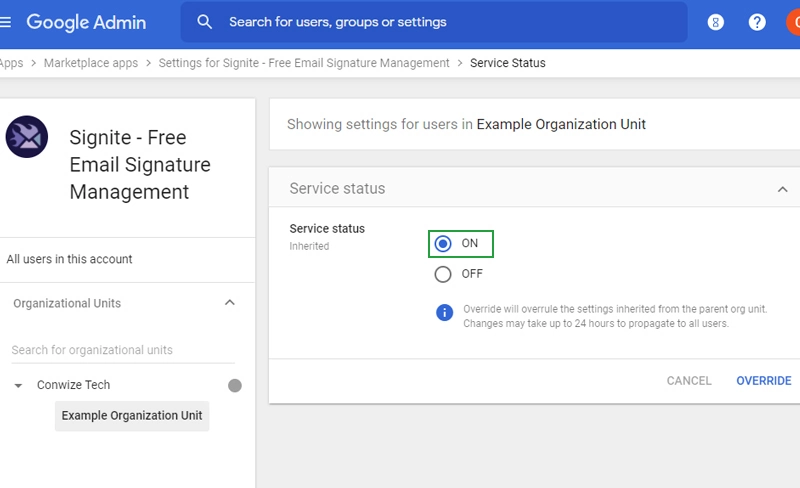
Finally, go to your Signite account’s Domains screen and for the relevant domain, choose Synchronize -> Synchronize Users (the first option) -> Synchronize.
This should sync your missing users into Signite.
If you wish to sync your organizational units into Signite and filter users by them, follow this guide: Organizational Units Management
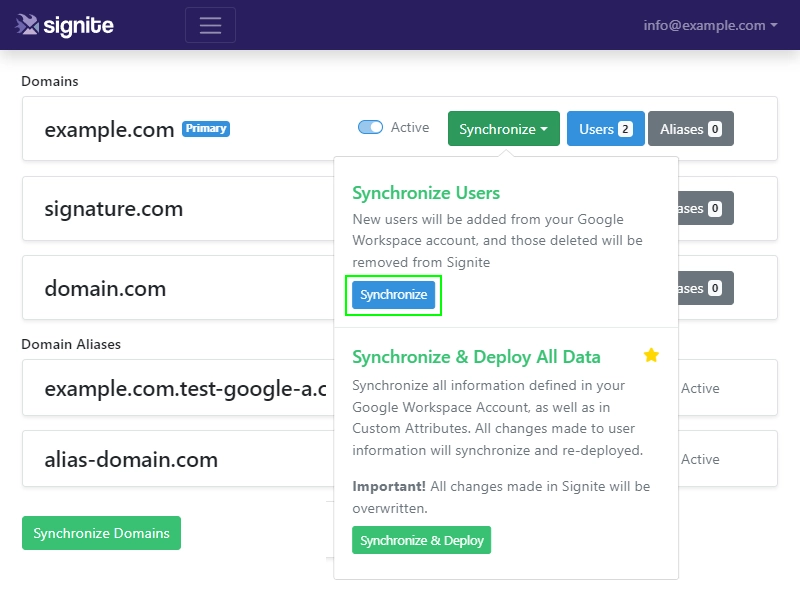
If you have any questions, or if you’re still experiencing issues synchronizing your domains, please contact us at support@signite.io