
Domain Missing From the Domains Screen
Signite provides the option to sync your domains, including your alias domains, directly from your Google Workspace account by using the Domain Synchronization button in the Domain screen.
You can read more about that in the following guide:
https://www.signite.io/support/guides/synchronizing-domains-and-users/
But what should you do if the sync doesn’t show the domain in your domains list?
See the following steps to fix the issue:
1. Alias Domain not Showing
To see and manage both alias domains and user aliases, the Alias Support option in your Account Settings needs to be on.
Follow this guide to set up that support option:
https://www.signite.io/support/guides/alias-signature-support/
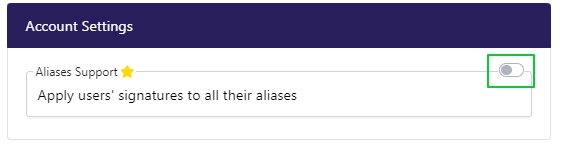
2. Duplicated Domains / Accounts
If your domain was at one point connected to deprecated Signite account, and that account is still active, the duplication will interfere with syncing the domain to the new account.
To fix this issue, go to your old account’s Account screen, and under Summary, click the Change Account Status option, and the Delete Account button.
Following that, go to your new account and sync your domains in the Domains screen.
3. The Missing Domain was Added After the Initial Install
If the new domain was added after the initial install, Signite may not have the permissions to view or sync it.
This may cause an error when trying to sync the domains and users.
See the following guide for more information and solutions:
https://www.signite.io/support/guides/changing-primary-domain/
If you have any questions, please contact us at support@signite.io