
Character Limit Exceeded
Signite embeds the signatures by using the Google Workspace API, and therefore depends on the different limitations set by Gmail.
Due to Gmail’s character limitation of 10,000 maximum characters per signature, exceeding the HTML character count may cause an error while trying to embed.
Due to this error being common, we advise that you first check the character count displayed in each user signature preview screen, to validate that you don’t exceed the aforementioned limit.
1. How to verify that the issue you’ve encountered relates to character limit exemption:
In your users screen, deployment errors are visible for each individual user.
In order to see all users with deployment issues, you can filter the user list by choosing the Inactive/Errors status from the Status (Signite) filter drop down menu.
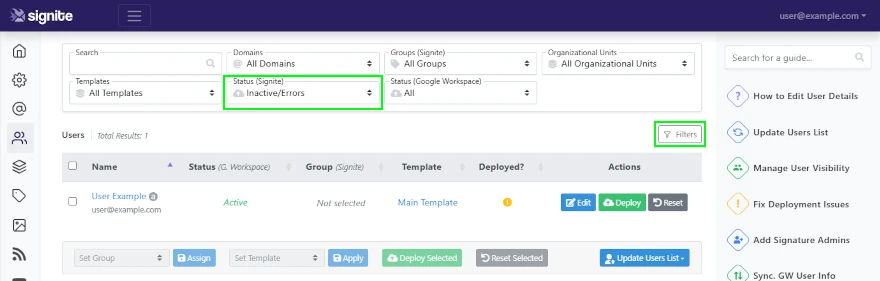
You can see the exact error by clicking the yellow exclamation mark indicator in the user’s row
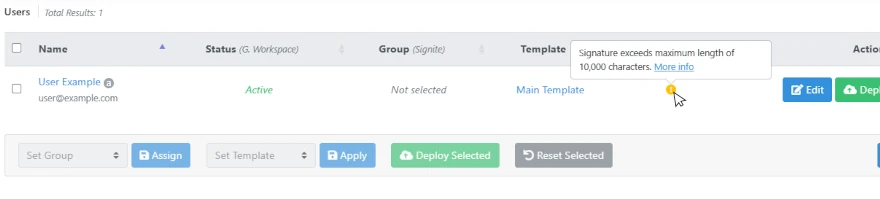
In each user’s signature editing screen, there is a character counter on the top, right hand corner of the preview screen. Use this counter to verify that the character count does indeed exceed the 10,000 character limit set by Gmail.
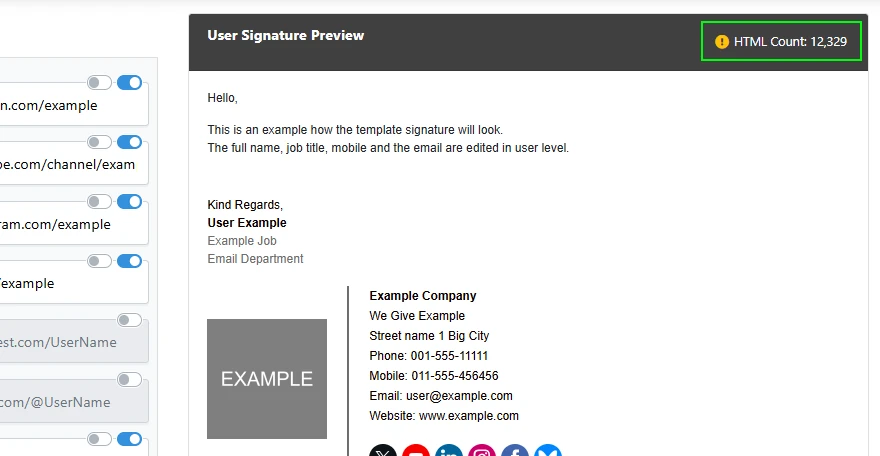
2. How do I solve the problem?
2.1. Verify that all components visible in the user’s template are essential, and try to remove as many non-essential component as possible, thus reducing the character count.
Additionally, you can choose a template design that doesn’t use graphic icons for the various links, but shows a more simple, textual, detail display. This can significantly reduce the HTML character count
2.2. Verify that all information entered to the template’s remaining components on the user screen is essential, and remove as many non-essential words and characters as possible.
2.3. After reducing the components, update the user signature in the user preview screen, and verify that the updated character count is under 10,000
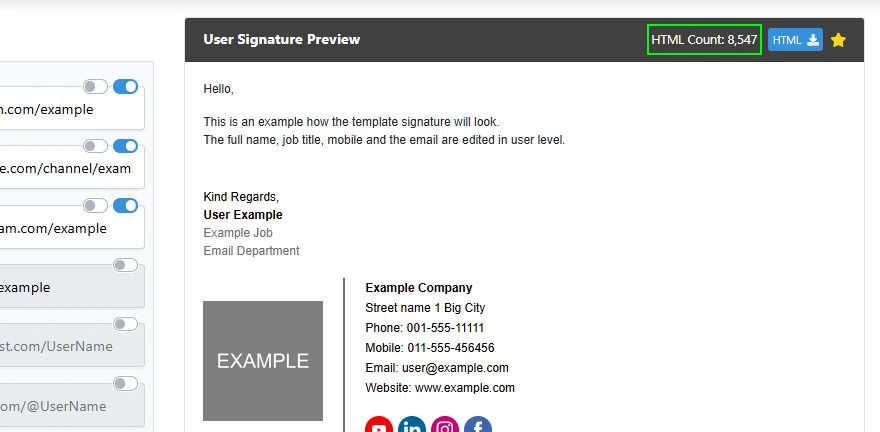
2.4. Finally, return to the users screen, check the users you’ve updated, and re-deploy their templates.
Still having issues? Contact us at support@signite.io