
Changing the Primary Domain
When adding a new domain to your Google Workspace account, or when changing the primary domain on your Google Workspace account to a new domain, certain steps should be made to make sure Signite is able to continue normal operation.
Please see the following steps to make sure everything is set up as required:
1. Make sure the Signite app has permissions for the new domain.
Since the app was originally installed for the old domains, the new one will probably not have the same permissions by default.
Go to your Google Workspace admin, and under Apps > Google Workspace Marketplace apps > Apps list, go to the Signite app and check its data access.
If not all required access points are granted, click Grant Access at the top right corner of the section.
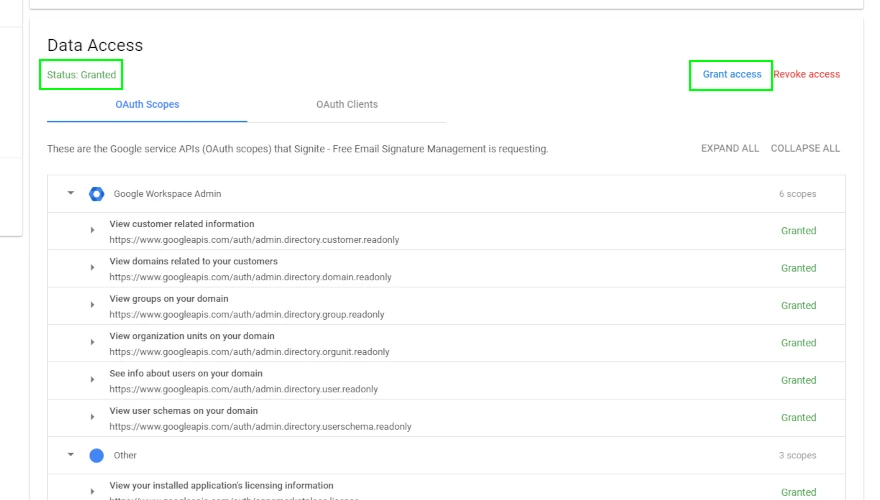
2. Synchronize Domains
To add the new domain to the domains list, go to the Domains screen and click the Synchronize Domains button.
Note: Changes on Google Workspace, like adding a new domain or changing app permissions, may take a few minutes to take effect, so if the new domain still can’t be synced, wait a few minutes and try again.
Follow this guide for more information on domain synchronization:
Synchronizing Domains and Users
This will add the new domain to the domains list, allowing you to sync its users as well.
Note: If you’ve already assigned the domain to a former account, you may receive an error while syncing it to another one. See step 4 in the following guide for more information: Domain Sync Troubleshooting
3. Re-verify your permissions
If the synchronization needs permissions verification, you’ll be redirected to the Permissions screen.
Verify the permissions by using the Verify button
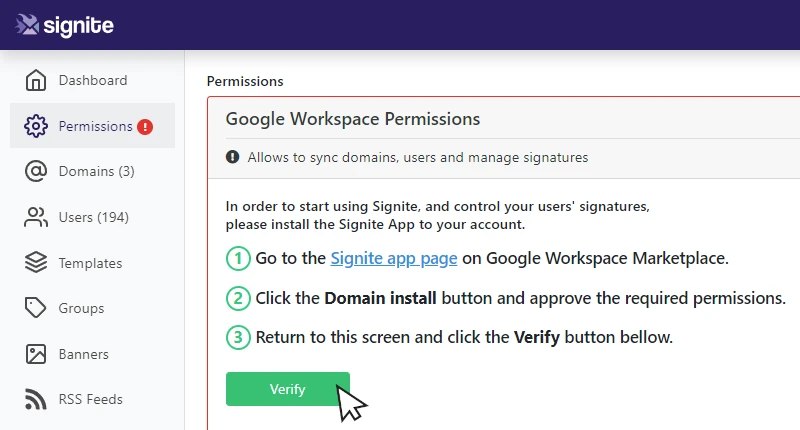
4. Log in using the new domain’s admin
If the new domain was created as the new primary domain, or the old primary domain is no longer part of your account, you’ll need to use users under the new primary domain to access Signite.
Using the new domain’s Super Admin user, log in to Signite and click Verify in the Permissions screen, like in step 3.
https://app.signite.io/permissions
If you have any questions, please contact us at support@signite.io