
Signature on Auto Responder
When setting your Gmail’s Vacation Auto-response to auto-reply to messages, Gmail may break Signite’s signature, if the proper settings aren’t followed.
Please use this guide to help you set the responder settings correctly so even while you’re on vacation, your signature will still look good and professional.
Set up your Vacation Responder message
To set up the auto reply option first go to your Gmail Settings by going to the Cog icon at the top right side of the screen, and choosing See all settings
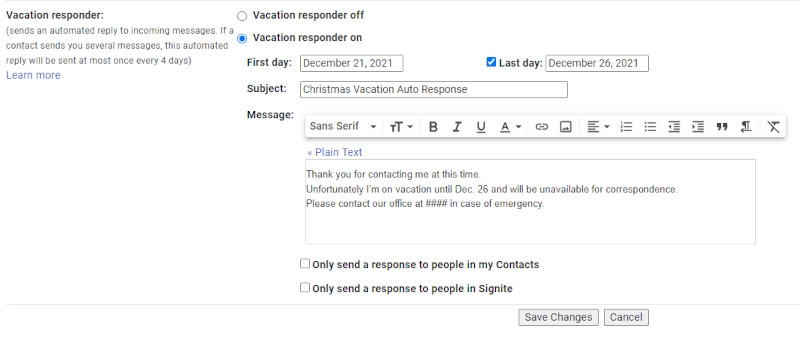
After clicking this button, scroll down to the Vacation Responder settings and put your time and relevant message
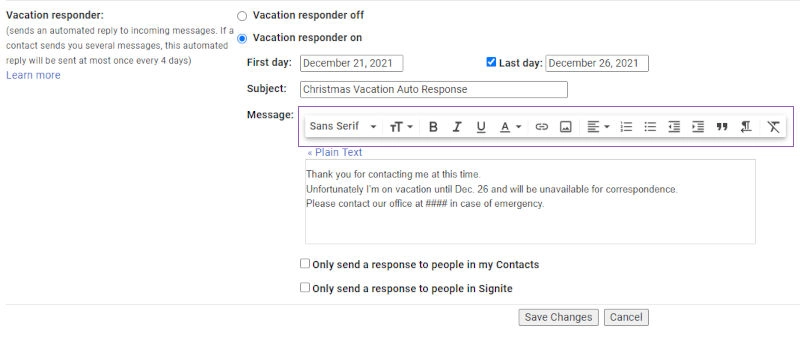
If the formatting menu doesn’t show, you may be in Plain Text mode, which will break Signite’s signatures in the responder.
To avoid that, make sure to press the Rich formatting link above the message field.
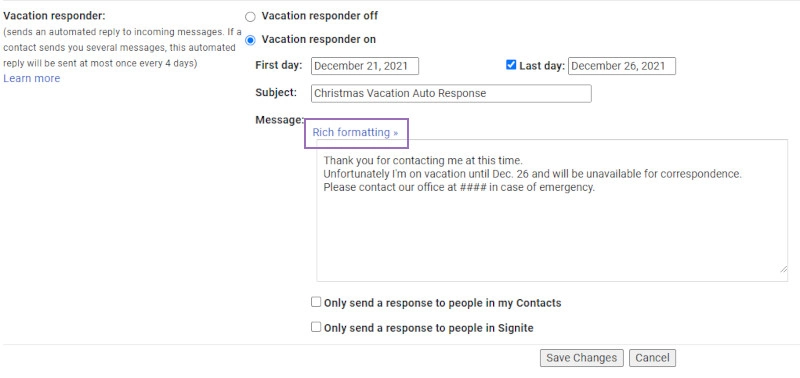
Save your changes and go on with your vacation, knowing that your signature will be seen correctly even on auto reply.
If you have any questions, please contact us at support@signite.io