
How do I add an RSS link to my signatures?
RSS (RDF Site Summary) is a type of standardized feed allowing websites to curate and display their most recent content in a simple and convenient manner.
Signite enables you to use RSS feeds to link to the latest posts on your blog, recent news items on your website, or linking to recent newsletters directly from your signature, without needing to deploy your signature everytime you wish to update the link.
Use the following guide to help you set up your RSS in your signature templates:
1. Create an RSS feed link
You can assign every template its own RSS feed, but to do that, you first need to create a feed link.
Go to the RSS Feeds screen from the left menu and create a new feed.
If you haven’t created a feed before, the screen will already show the new feed creation:
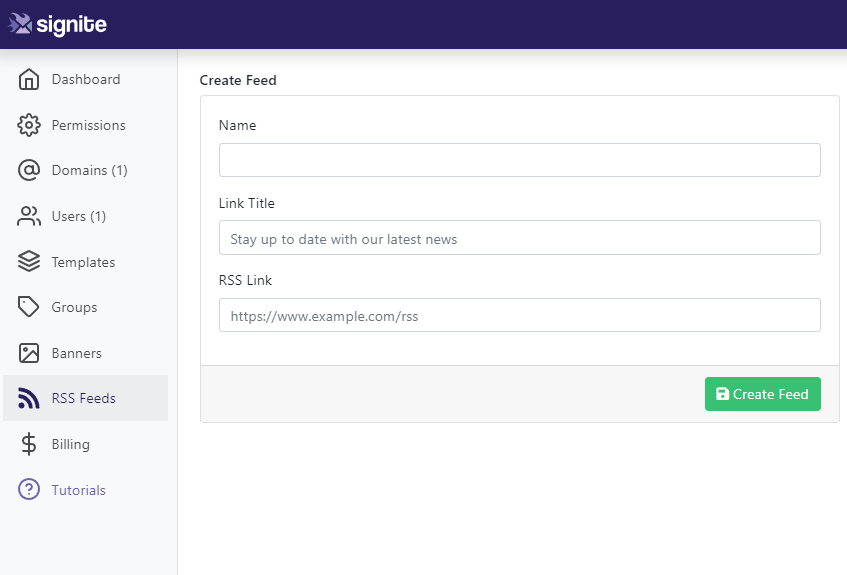
Choose a specific name for your feed, to help you find it later, and enter it in the Name field.
The Link Title is the text that will appear in the signature, while the RSS Link is the link to the RSS feed itself. Make sure that the RSS feed is standardized in order for the module to work correctly.
Once the information is entered into all the fields, click the Create Feed button.
You can create as many feeds as needed by choosing the blue New Feed button under the list of feeds. Please note that each template can be assigned one RSS feed.
2. Assign the feed to your template
Once your feed is created following the previous step, go to your template, or create one by following the guide we’ve provided: How do I edit and set a signature template with Signite?
Once inside the template, go to the RSS Feeds field under the Footer tab, and choose the appropriate feed from the drop down menu list.
Here is where the feed’s Name helps in finding the correct feed.
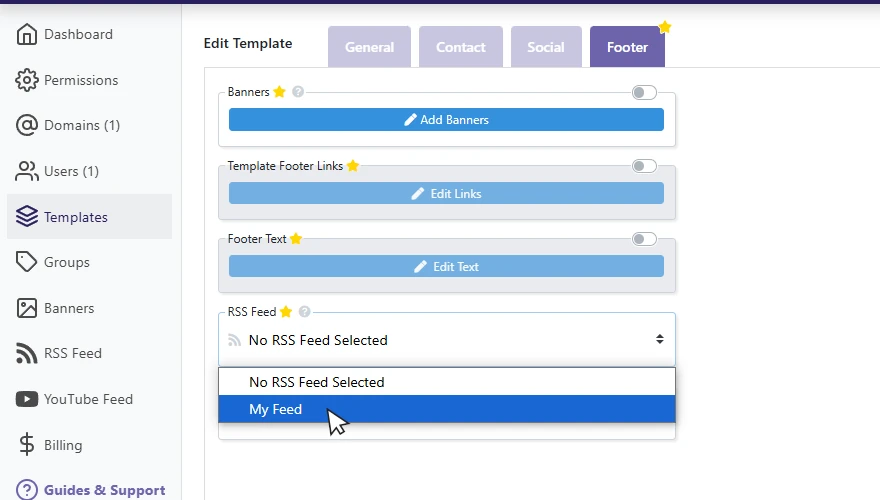
Once you’re satisfied with the feed, update your template and deploy as necessary.
If you have any questions, please contact us at support@signite.io